Getting Started
You'll want to put the verses you memorize into collections. There are two different types of collections you can make:
- Key verse collections: These are an assortment of verses from various parts of the Bible. For example: John 3:16, Genesis 1:1, Romans 6:36.
- Passage collections: These are consecutive verses that come from the same section in the Bible. For example, a whole chapter like Hebrews 11 or a passage like Philippians 2:1-10.
The app itself doesn't differentiate these types, but it may help you to organize your own memory work in this way.
Adding a collection
Add a new collection now by clicking the + button in the top right of the home screen:
Name the collection Key Verses.
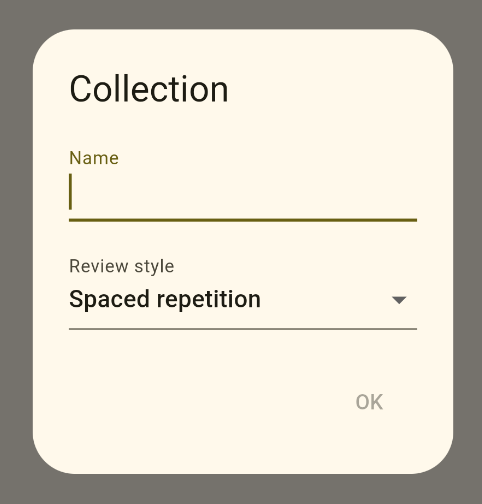
You can leave the Review style as Spaced repetition for now, but here are what the review styles mean:
- Spaced repetition: You practice hard verses frequently but easy verses infrequently.
- Choose frequency: You determine how often you want to practice each verse. While practicing, there are four choices: Hard (today), OK (tomorrow), Good (7 days), and Easy (30 days). You can set the Good and Easy options to something different if you like.
- Fixed number of verses: There is no concept of due dates. The app will always give you the same number of review verses every day.
Press OK and you should see something like this:
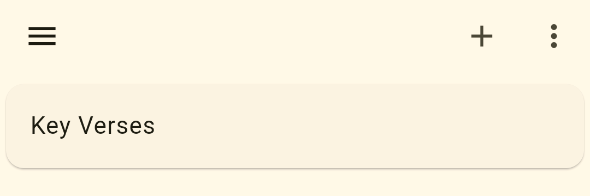
Add two more collections with the following names:
- Hebrews 11
- Philippians 2
Now your home screen should look like the following:
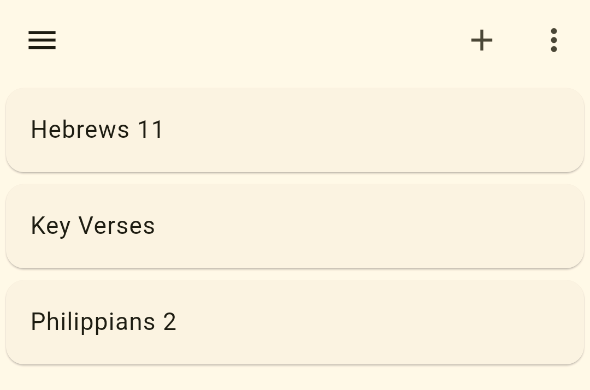
You have one key verse collection and two passage collections.
The collection names are displayed alphabetically. If you would like to display them in biblical order, there is a new experimental option for that in the settings. It only works if you spell the book names correctly in English, though.
Another trick is to prefix the name with a number. For example:
01. Genesis 12
02. Exodus 20
66. Revelation 2-3
Adding a verse
Depending on whether you are memorizing an assortment of key verses or a long passage, there are at least two different strategies for entering verses in a collection.
Key verse collection
Start by entering verses in the Key Verse collection you made earlier. Click the Key Verses collection item in the list. You'll see the following screen:
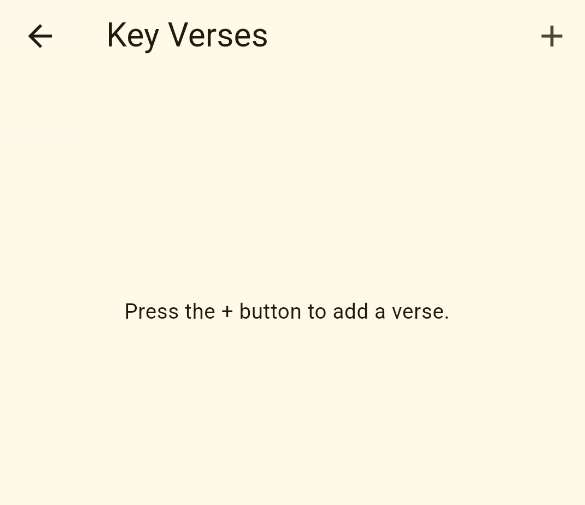
Follow the directions and click the + button in the top right. That'll show you the Add Verse page:
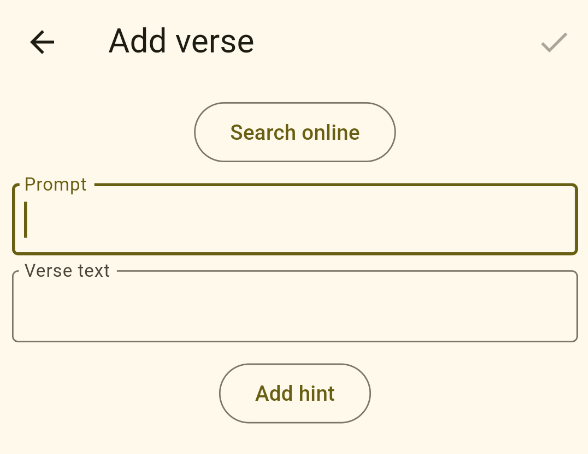
Here's the meaning of the content:
- The Search online button allows you to select a translation, book, and chapter and then open a web page with that chapter. You can then copy and paste your desired verse into the Memorize Scripture app. For now, though, you can ignore this button.
- The Prompt is what the app will show when it's prompting you to quote a verse from memory. For a key verse collection, most people will probably write the verse reference here.
- The Verse text is what you're trying to quote. The app will hide this text from you until you're ready to check yourself.
- The Add hint button allows you to input a custom hint. You can ignore this for now.
Copy the reference below and paste it into the Prompt box:
John 3:16
Then copy and paste the following into the Verse text box:
For God so loved the world,
that he gave his one and only Son,
that whoever believes in him
should not perish,
but have eternal life.
The translation above is from the World English Bible (WEB). It's one of the only modern translations that has been released into the public domain. All verses quoted in this tutorial use the WEB version.
To save the verse, press the check mark button in the top right:
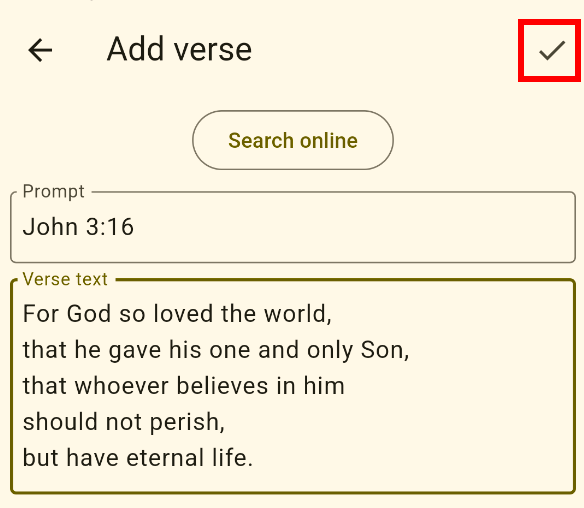
You can continue adding as many verses as you like. When you're finished, press the back button twice to return to the home screen.
Passage collection
If you're memorizing a long passage of scripture, only using the reference as the prompt can get confusing. A better prompt is to use the previous verse to remind you of the next one.
In the home screen, choose the Hebrews 11 collection that you created earlier.
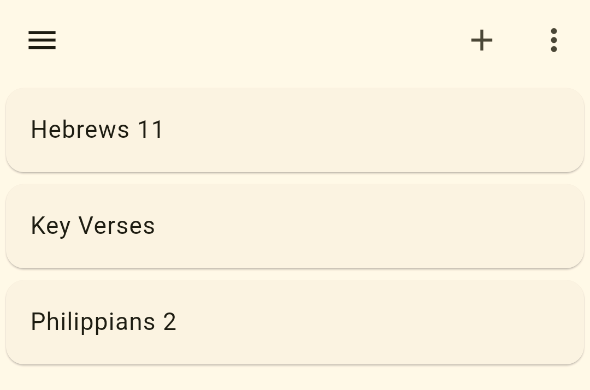
Then, continue as before to begin adding verses.
Copy and paste the prompt and verse text for the first verse:
Prompt:
Hebrews 11:01
Verse text:
Hebrews 11:01
Now faith is assurance
of things hoped for,
proof of things not seen.
Here are a few things to note:
- The prompt for the very first verse of a passage can use a simple reference.
- By default, verses in a collection are sorted alphabetically by the prompt. You used 11:01 rather than 11:1 to make sure that this verse is sorted before Hebrews 11:10. If you enable biblical sort order in settings, this is not necessary.
Save that verse, and then add the prompt and text for the second verse:
Prompt:
Hebrews 11:01
Now faith is assurance
of things hoped for,
proof of things not seen.
Verse text:
Hebrews 11:02
For by this,
the elders obtained approval.
Save that and add the third verse:
Prompt:
Hebrews 11:02
For by this,
the elders obtained approval.
Verse text:
Hebrews 11:03
By faith we understand
that the universe has been framed
by the word of God,
so that what is seen
has not been made
out of things which are visible.
And on you'll continue for each verse. You see the pattern now. Besides the first one, the prompt is always the previous verse. That's what the app will show to remind you of the next verse that you're trying to quote.
Don't enter too many new verses at once. Instead, only add a new verse at the point you're ready for it. One new verse a week is a good long-term strategy.
Another option is to create an extra collection and name it something like To Learn. Fill that collection with all of the verses that you want to learn. Then, when you're ready for a new verse, move it to your active collection. See the Making Changes section for how to move verses between collections.
In the next section, you'll learn how to practice the verses you've entered.